This Tutorial is for Newbies. It is fairly
simple to set the NTFS Folder permissions for IUSR account.
If you are using an ASP application, or writing an ASP application, that requires
that you write data to a database or a text file then you will need to check
and if necessary change the permissions on the server so that you have write as
well as read permissions on the directory, and database or text file, you wish
to write too. Otherwise you will get errors like "(0x80040E09) Cannot update. Database or object is read-only" or "(80004005) Operation must use an updateable query".
To check or change the permissions on the server login as an administrator and go to "Windows Explorer", then do
the following:
(for Win 2K or Win XP Pro users only using NTFS file system, Win9x has no permissions to change)
Right click on the directory containing the database or text file.
Click on "Properties". A new Option window will open as shown below.
Choose the "Security" tab form on the dialog box window.
(Uncheck 'Allow inheritable permissions from parent to propagate to this object', from the bottom of the dialog box, if the checkbox is available in your system.)
Next, click on the "Add..." button.
(Follow the RED dots)
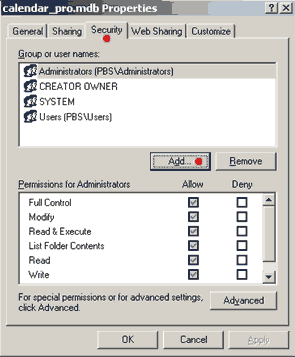
A new option Window will popup. Now click "Advanced"
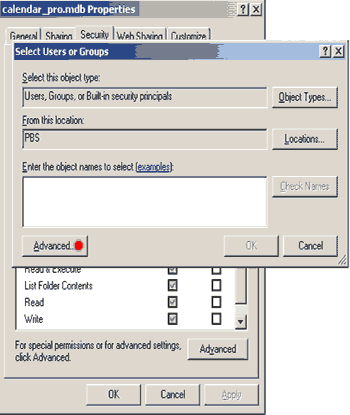
and then "Find now"
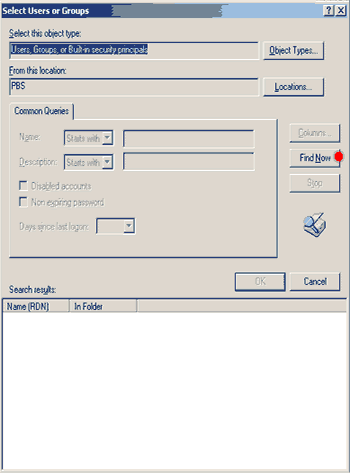
Look for IUSR_XXX (e.g. IUSR_yourMachineName) and double click it.
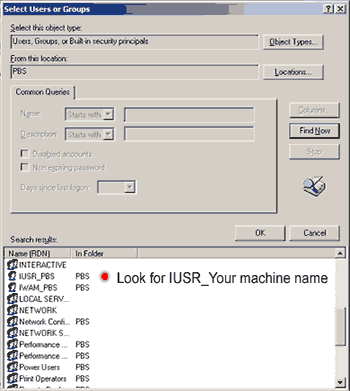
You will see again a window as shown below. Click "OK"
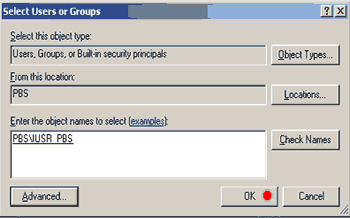
So here comes the final step.
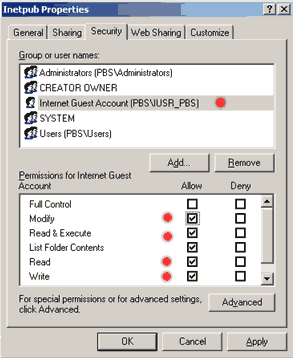
Depending on what Permissions you want to give your Internet Guest account (IUSR) check the checkboxes next to each option.
- If you want them to only access and Read a file check only the option "READ".
- If you want them to Insert data in addition to read then check the option "Read" and "Write".
- If you also want them to modify the data in the File (which is mostly the case) then check the option "Modify".
(Note that by checking the option "Modify", the options Read and Write will be set automatically which is quite obvious. You can modify data only if you can read and edit it.)
Next repeat all the steps above on the database or text file itself, to make sure the database or text file also has the correct permissions.
Similarly you can set other Permissions.
Windows XP Pro users please note:
Although the instructions above are for Win 2003 server and WIN 2000 it is almost the same in XP Pro, but you must first turn off "Simple File Sharing Folder Options" found in the Control Panel.
Security note:
For extra security to prevent hackers from downloading Access databases and
getting hold of sensitive data like passwords, you should place any Access
databases outside of the root of your web site in a private folder that is not
accessible using a web browser.
|